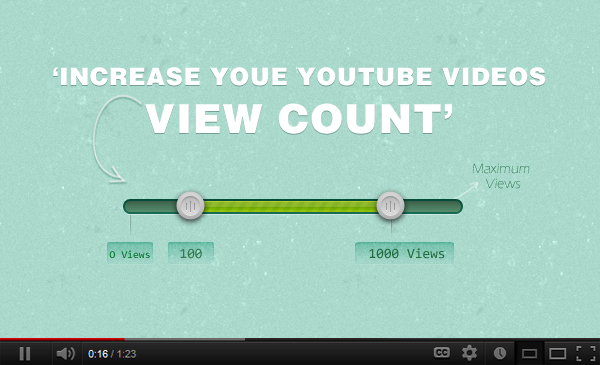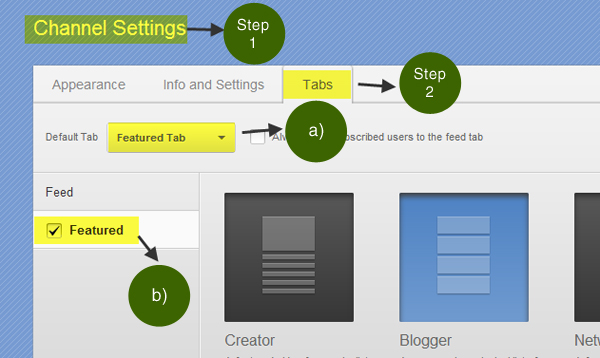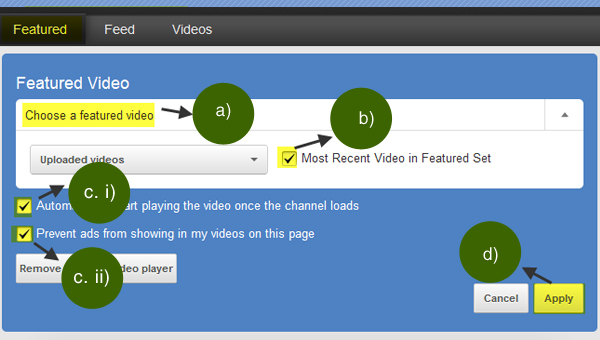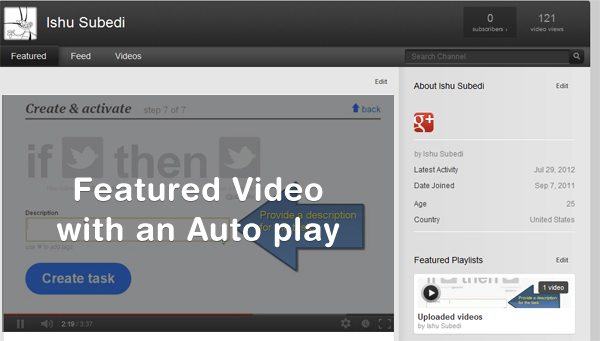Do you have a YouTube channel with all the cool videos; but still lack good number of ’views’? Then this post might be just what you are looking for; here I’ll be putting light on a very simple technique i.e. enabling the ‘Featured tab’ which auto plays the ‘featured’ video. There is a misconception that once needs to become a partner with YouTube to turn on the ‘featured’ option; which is not true! In result, you can see the increased number of views.
So, follow through the few steps below to enable the featured tab and auto play features to enjoy the increase in ‘View’ counts in no time.
Step.1. Once you have logged in to your ‘YouTube Channel’, you need to navigate to ‘Channel Settings’.
Step.2. On the ‘Channel Settings’ option click on ‘Tabs’ which prompts you different options to manage your ‘YouTube Channel’. But here’s what you need to do –
a) Select ‘Featured Tab’ option from the drop down list of the ‘default tab’ options.
b) Click on the ‘Featured’ checkbox.
Step.3. Once you have completed the edits; click on the ‘Done editing’ option at the top right section of the channel settings to save the changes.
Step.4. you can now see the ‘Feature tab’ along with the ‘Feed’, and ‘Videos’. Here’s what you need to do; click on the ‘Add a Featured Video’ option where you need to enable the few options.
a) Choose a featured video from your uploads.
b) Make sure to click on the ‘Most Recent Video in Featured Set’ to automatically update the newly added videos as the featured ones.
c) Finally, here’s the catch make sure to enable the option c) and d) as shown in an image as below.
d) Hit the ‘Apply’ button.
And Voila there you have your featured video; So now when your channel has a visitor, the video is going to have an auto play; which will add to its view numbers.
Let me know if this was helpful by sharing the article or hitting the ‘like’ buttons!