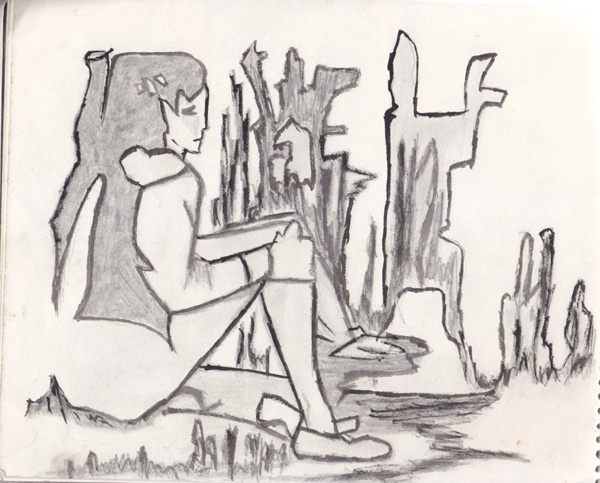My evenings are always well spent on little writing; and a chat with a special friend that lasts for hours. Yes, that’s an everyday affair!! With 11 hours of load shedding round the corner, I struggle to make my younger sister realize the importance of laptop’s battery life which she misuses milking imaginary cows in Farmville. There are times I fight for it WWE way!!
This particular day, my friend couldn’t make it to come online. Thanks to load shedding!!
I’ve been used to hitting off for bed late; moreover, it’s not a cool idea to sing myself a lullaby when I’m furious. Coz, that’s when I end up with dreams of science and math classes all over again. With nothing much to do, I started clicking through all the folders in my system and came across this sketch that I had drawn back in my school days. As I was trying to open it, it opened with Photoshop CS3; my once pleasant company.
Attempting to kill boredom, I started playing around with few Photoshop tools in the sketch. I pretty much like the end result that’s come on sketch with only a few touches of color; it’s colorful and vibrant.
Here’s how you can add similar Photoshop effect to your drawings or photographs (It’s easy and only takes few minutes):-
- Open your work in Photoshop and navigate to Filter > Artistic > Fresco
- Add a new layer with a blend mode set to ‘color’.
- Lastly apply gradient to the new layer with different shades of color as per your choice.
Load shedding at least did some good, it helped revive my love for Photoshop; mostly it’s inspired an important category on ‘My Blog’ .i.e. ‘Art and Photoshop’. Hopefully I can share some more Photoshop manipulation tips in the days to come through this section.
Have you got great Photoshop art manipulations tips or work that you’d like to share?